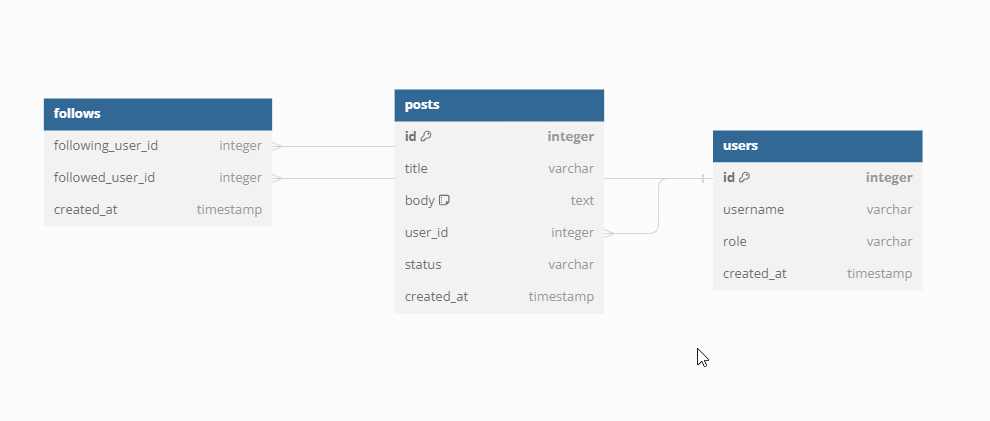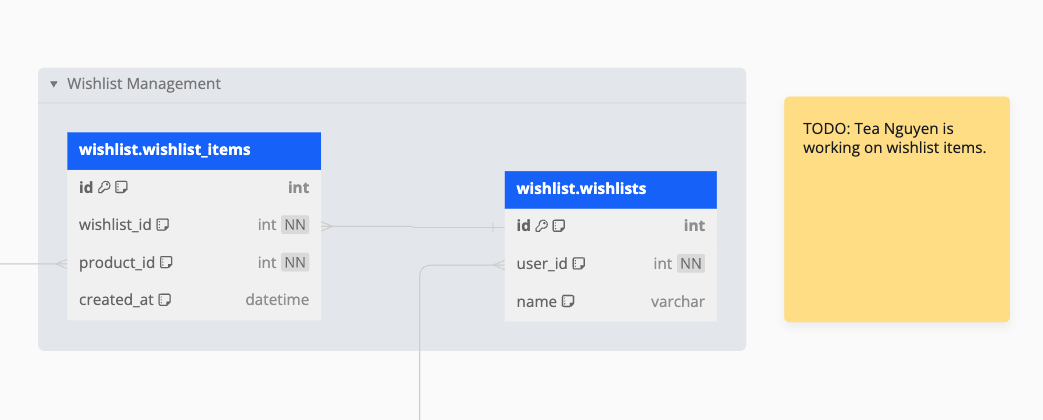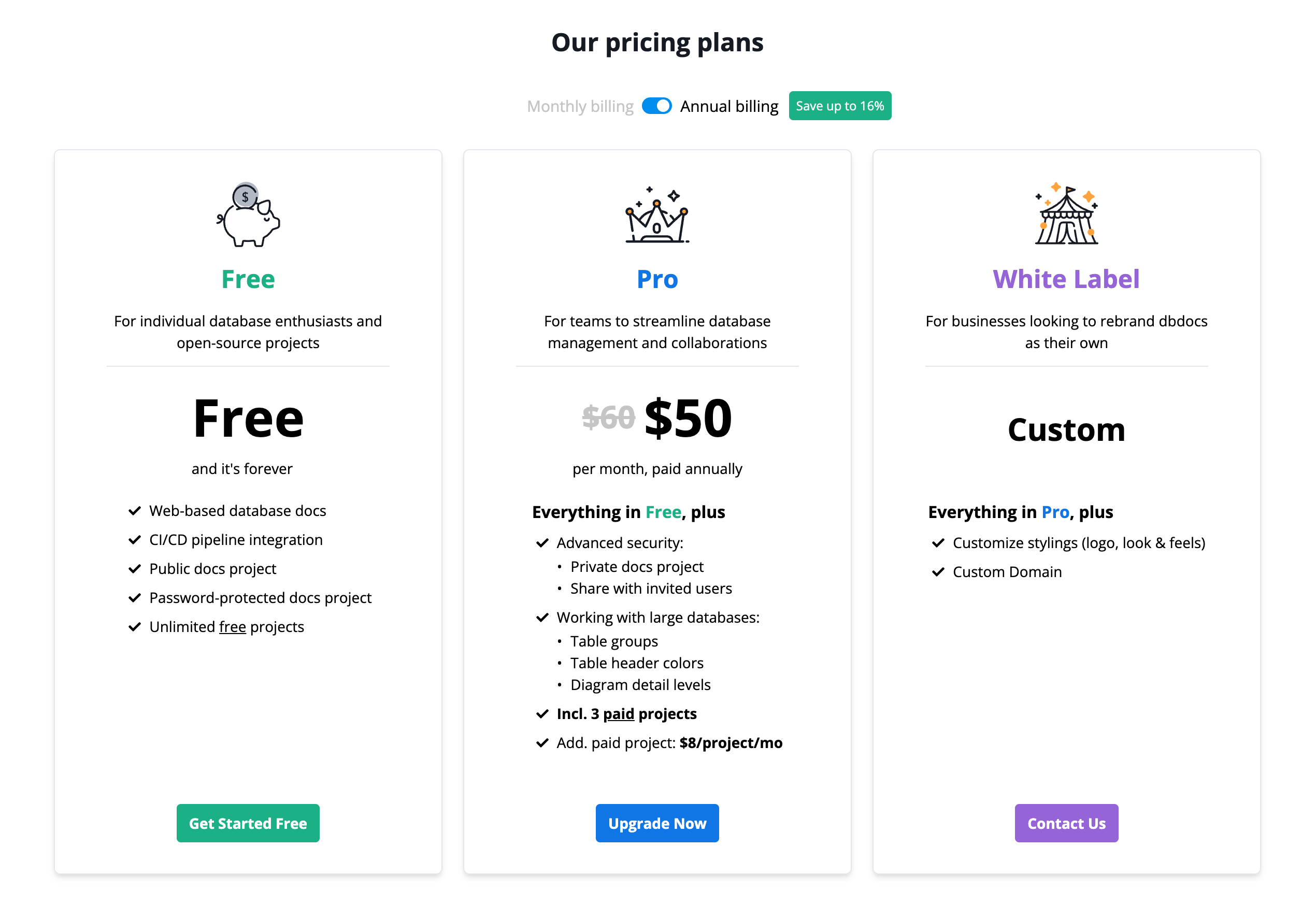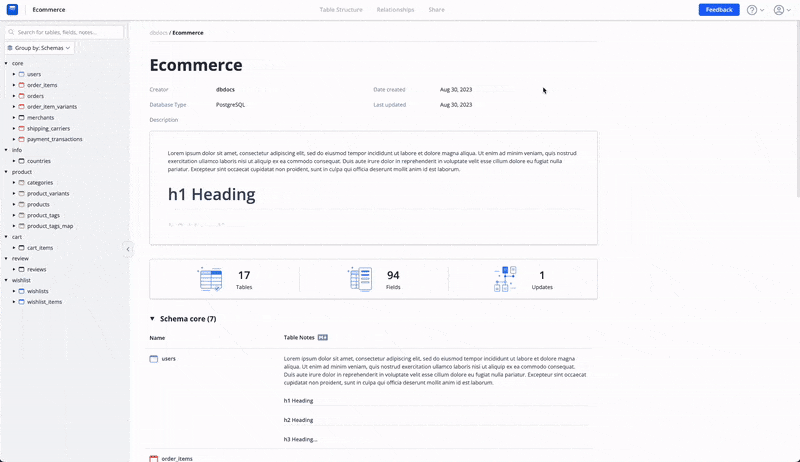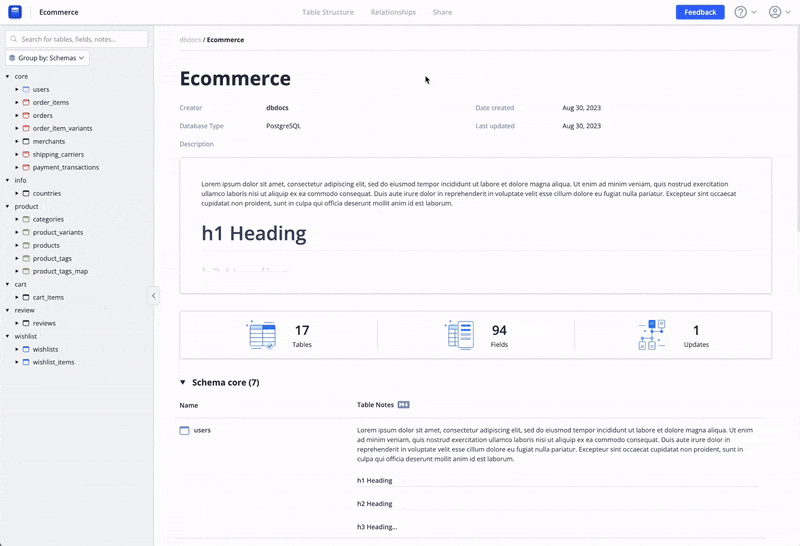📝 Built-in Markdown Editor for table/field notes
Markdown-supported notes are highly useful in helping document readers understand database structures. However, creating great documentation is tough and time-consuming because it necessitates rebuilding the entire project whenever you wish to add a useful explanation to a table or field.
Today, we are pleased to announce our built-in Markdown Editor for table/field notes, which will make documentation writing easier.
Here are some highlights of the feature:
- ✅ Quick and easy way to add helpful descriptions to existing documentation.
- ✅ Inspired-by-WYSIWYG editor, friendly with non-technical users without Markdown syntax knowledge.

This feature is available to all dbdocs users, both free and paid. Feel free to give it a try and let us know what you think.
Thank you for your continued support and trust in our products.